Bookmark your favourite places
Township America's saved places feature offers a convenient way to create and manage a personalized list of locations for future reference. Ideal for identifying and keeping track of places of interest such as properties, landmarks, or points of interest, this feature is invaluable for route planning and sharing locations with others.
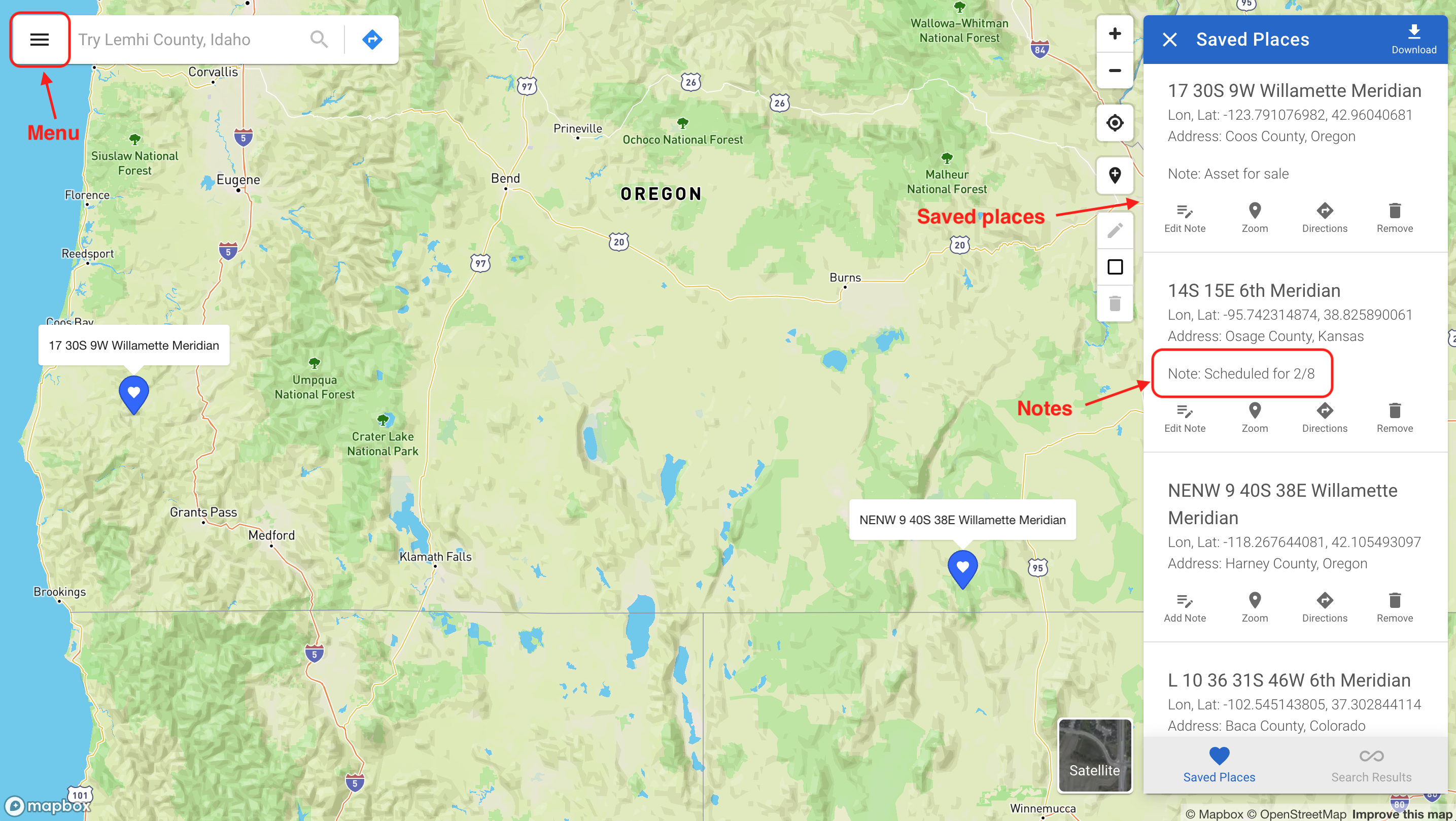
Saving a place
To save a location, begin by searching for it using the search box or by clicking directly on the map. When the search results appear on the right side of the map, click the "Save" button to add this location to your list of saved places. You have the option to annotate these saved locations with additional details by clicking the "Add Note" button and entering your text.
Accessing saved places
Access your saved places easily from the main menu, situated at the top-left corner of the map, adjacent to the search box. Click the menu icon and select "Saved Places" from the list. Your saved locations will be displayed in a panel on the right side of the map, where they can be viewed or further edited.
Removing a saved place
If you need to remove a location from your saved places, simply open the saved places panel and click the "Remove" button next to the location you wish to delete. This action will promptly remove the location from your list, helping you keep your saved places organized and relevant to your current needs.